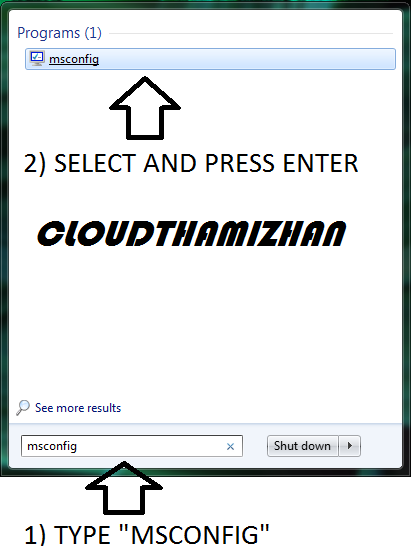Change name and icon on pen drive
முதலில் உங்கள் சிற்றடக்கியை (PEN DRIVE-ஐ) கணினியில் இணைக்கவும் பிறகு சிற்றடக்கியை (PEN DRIVE-ஐ) திறக்கவும் பின்னர் உங்கள் சிற்றடக்கிற்கான புதிய படத்தை உங்களுக்கு வேண்டிய படத்தை தேர்ந்தெடுத்து அதை ICON (TYPE)வகையாக மாற்றவும்.., மாற்றிய .ico படத்தை உங்கள் சிற்றடக்கியில் பதியுங்கள்(COPY AND PASTE YOUR CONVERTED ICON PICTURE IN PEN DRIVE) அடுத்து NOTEPAD-ஐ திறக்கவும் (உங்களுக்கு விருப்பமான TEXT EDITOR-ஐ நீங்கள் உபயோகிக்கலாம்) அதில் பின்வரும் குறியீட்டை(CODE-ஐ) தட்டச்சு (TYPE) செய்து [autorun] icon= cloudthamizhan .ico label= cloudthamizhan இங்கே ICON= " "சிகப்பு எழுத்து இருக்குமிடத்தில் உங்கள் சிற்றடக்கியில் (PEN DRIVE-ல்) நீங்கள் பதிந்த படத்தின் பெயரைக் கொடுக்க வேண்டும்(எனது சிற்றடக்கியில் (PEN DRIVE-ல்) நான் பதிந்த படத்தின் பெயரைக் கொடுத்துள்ளேன்) LABEL=" " சிகப்பு எழுத்து இருக்குமிடத்தில் உங்கள் சிற்றடக்கிற்கு உங்களுக்கு வேண்டிய பெயரைக் கொடுக்கலாம்(எனது சிற்றடக்கிற்கு நான் CLOUDTHAMIZHAN என்று பெயர் கொடுத்துள்ளேன்) அடுத்து SAVE AS-ஐ அழுத்தி உங...